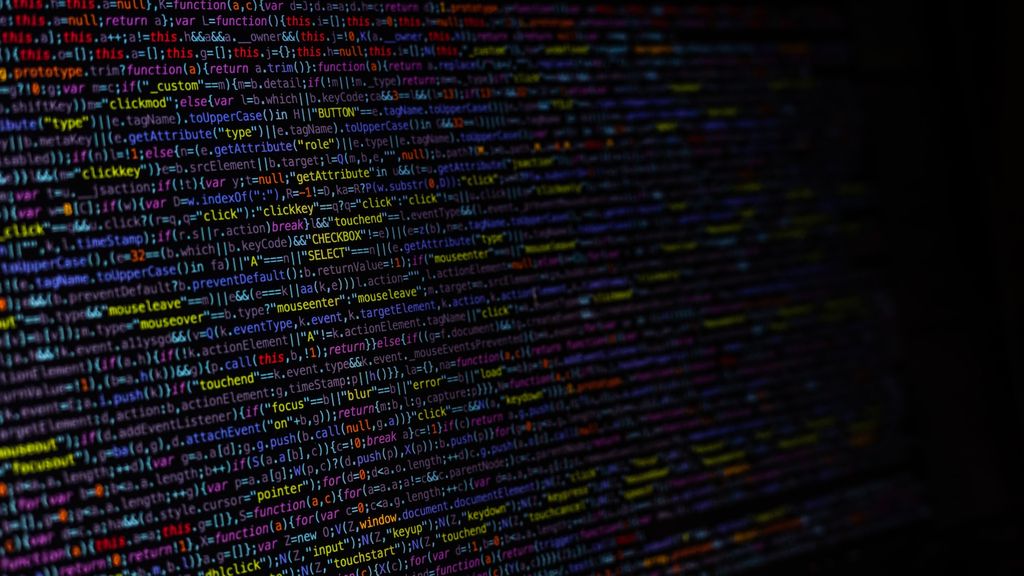In the world of content creation, Markdown has emerged as a popular lightweight markup language that allows you to format your text without the need for complex HTML tags. Whether you’re a blogger, a technical writer, or just someone who wants to create well-structured documents, understanding Markdown syntax is essential. In this comprehensive guide, we will take you through the fundamentals of Markdown and teach you how to leverage its powerful features to enhance your content formatting.
Table of Contents
Expand the Table of Contents
What is Markdown?
Brief introduction to Markdown and its purpose
Markdown is a lightweight markup language that allows you to format text using a simple and intuitive syntax. It was created by John Gruber with the goal of making it easy to write structured content that can be converted to HTML or other formats. Markdown strikes a balance between readability and ease of writing, making it a popular choice for various applications, including writing blog posts, documentation, and creating notes.
Advantages of using Markdown over traditional formatting methods
Markdown offers several advantages over traditional formatting methods, such as using HTML tags or complex word processing software:
-
Simplicity: Markdown uses a straightforward syntax that is easy to learn and read. It allows you to focus on the content rather than getting lost in formatting details.
-
Ease of Use: With Markdown, you don’t need to use a complicated interface or remember multiple toolbar options. It’s a plain text format that can be written using any text editor.
-
Portability: Markdown files are plain text files, which means they can be opened and edited using any text editor on any operating system. This makes Markdown files highly portable and compatible across different platforms.
-
Versatility: Markdown can be converted into various output formats, such as HTML, PDF, or even slideshows. This flexibility allows you to repurpose your Markdown content for different mediums without having to reformat it from scratch.
-
Focus on Content: Markdown’s simplicity and minimal syntax allow you to focus on the content itself rather than spending time on complex formatting. This can help improve productivity and streamline the writing process.
Here is a simple example of Markdown syntax:
# Heading 1
## Heading 2
**Bold Text**
_Italic Text_
- Item 1
- Item 2
- Item 3
[Link](https://www.example.com)
Basic Syntax: Getting Started with Markdown
Headers
To create section headings and subheadings, use hash symbols (#). The number of hash symbols indicates the level of the heading. For example:
# Heading 1
## Heading 2
### Heading 3Emphasis
To add emphasis to your text, you can use asterisks (*) or underscores (_). Here are some examples:
_Italic Text_
_Italic Text_
**Bold Text**
**Bold Text**gives the following output:
Italic Text
Bold Text
Lists
Markdown supports both ordered and unordered lists.
Ordered List:
1. First item
2. Second item
3. Third itemThe actual numbers you use have no meaning. This markdown:
1. First item
1. Second item
1. Third itemoutputs this list:
- First item
- Second item
- Third item
Unordered List:
- Item 1
- Item 2
- Item 3- Item 1
- Item 2
- Item 3- Item 1
- Item 2
- Item 3
Links
To insert hyperlinks to external websites or local files, use square brackets for the link text, followed by parentheses for the link URL. Here’s an example:
[Gituhb](https://www.github.com)Images
To embed images into your Markdown document, use an exclamation mark followed by square brackets for the alt text and parentheses for the image URL. Here’s an example:
Blockquotes
To quote text passages or excerpts, use the greater than symbol (>). Here’s an example:
> This is a blockquote.
> It can span multiple lines.will give this output:
This is a blockquote.
It can span multiple lines.
Code Blocks
To format code snippets, use backticks (`) to enclose the code. You can also specify the programming language for syntax highlighting. Here’s an example:
```python
def hello_world():
print("Hello, World!")
```will give this output:
def hello_world():
print("Hello, World!")Advanced Formatting Techniques
Tables
Markdown allows you to create structured tables using simple syntax. Use hyphens (-) to define the header row and vertical bars (|) to separate columns. Here’s an example:
| Column 1 | Column 2 |
| -------- | -------- |
| Row 1 | Data 1 |
| Row 2 | Data 2 || Column 1 | Column 2 |
|---|---|
| Row 1 | Data 1 |
| Row 2 | Data 2 |
Horizontal Rules
To add horizontal lines to separate content sections, you can use three hyphens (---), three asterisks (***), or three underscores (___). Here’s an example:
---Task Lists
Create interactive task lists with checkboxes using the following syntax:
- [x] Task 1
- [ ] Task 2
- [ ] Task 3- Task 1
- Task 2
- Task 3
Footnotes
Add explanatory footnotes to your text using the following syntax:
Here is a sentence with a footnote[^1].
[^1]: This is the footnote content.Here is a sentence with a footnote1.
Go check the bottom of this page for your footnote.
Syntax Highlighting
To apply syntax highlighting to code blocks, specify the programming language immediately after the opening backticks (`). For example:
```css
body {
color: #fff;
}
```
```javascript
const myButton = document.querySelector(#my-button);
```Extra Tips and Tricks
Escaping Markdown Characters
If you want to use Markdown characters as literal characters instead of formatting them, you can escape them using a backslash (\). Here are some examples:
\* This is not italicized\*
\[This is not a link\]* This is not italicized*
[This is not a link]
Line Breaks and Paragraphs
To create a line break without starting a new paragraph, end a line with two or more spaces. To create a new paragraph, leave a blank line between the text.
This is the first line.
This line has a line break, but it’s still part of the same paragraph.
This is a new paragraph.
Using HTML within Markdown
Markdown also allows you to use HTML code within your Markdown files for more advanced customization. For example:
<p style="color: red;">This text is styled using HTML.</p>This text is styled using HTML.
Tools and Resources
- Markdown Editors: Some popular Markdown editors include Atom, Visual Studio Code, Typora, and Ghost.
- Online Editors: Websites like Dillinger, StackEdit, and Markdown Live Preview provide online Markdown editing and previewing.
- Cheat Sheets: Markdown cheat sheets offer quick references to Markdown syntax and can be handy while learning or writing Markdown.
- Documentation: The official Markdown documentation provides detailed information about Markdown syntax.
Feel free to explore these tips, shortcuts, and resources to enhance your Markdown editing experience.
Conclusion
Mastering Markdown syntax opens up a world of possibilities for creating well-formatted and visually appealing content. With this comprehensive guide, you now have the knowledge and tools to take your Markdown skills to the next level. Whether you’re writing a blog post, documentation, or any other form of textual content, Markdown will streamline your workflow and ensure your message shines through with clarity and style.
Footnotes
-
This is the footnote content. ↩